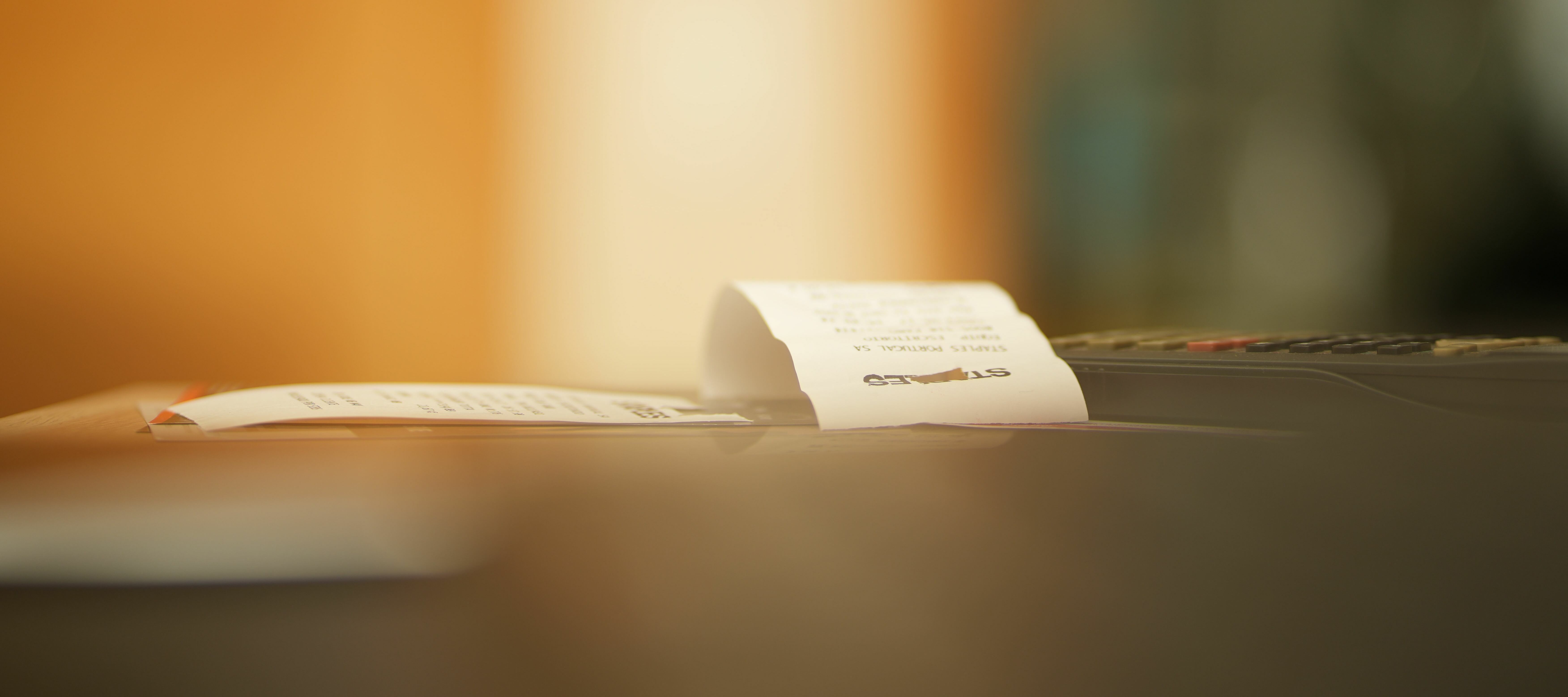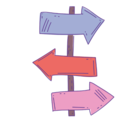Dear Community, 🌸
We've got a support tip this week that's coming straight from you, our awesome clients. We heard there was a bit of confusion around moving items on a bill, so we're here to clear things up.
👉 Move Item:
- First things first, select the items you want to move. Once you select the first items, you'll notice a blue bar at the top of the billing screen appearing, showing the number of items you've selected and the total amount.
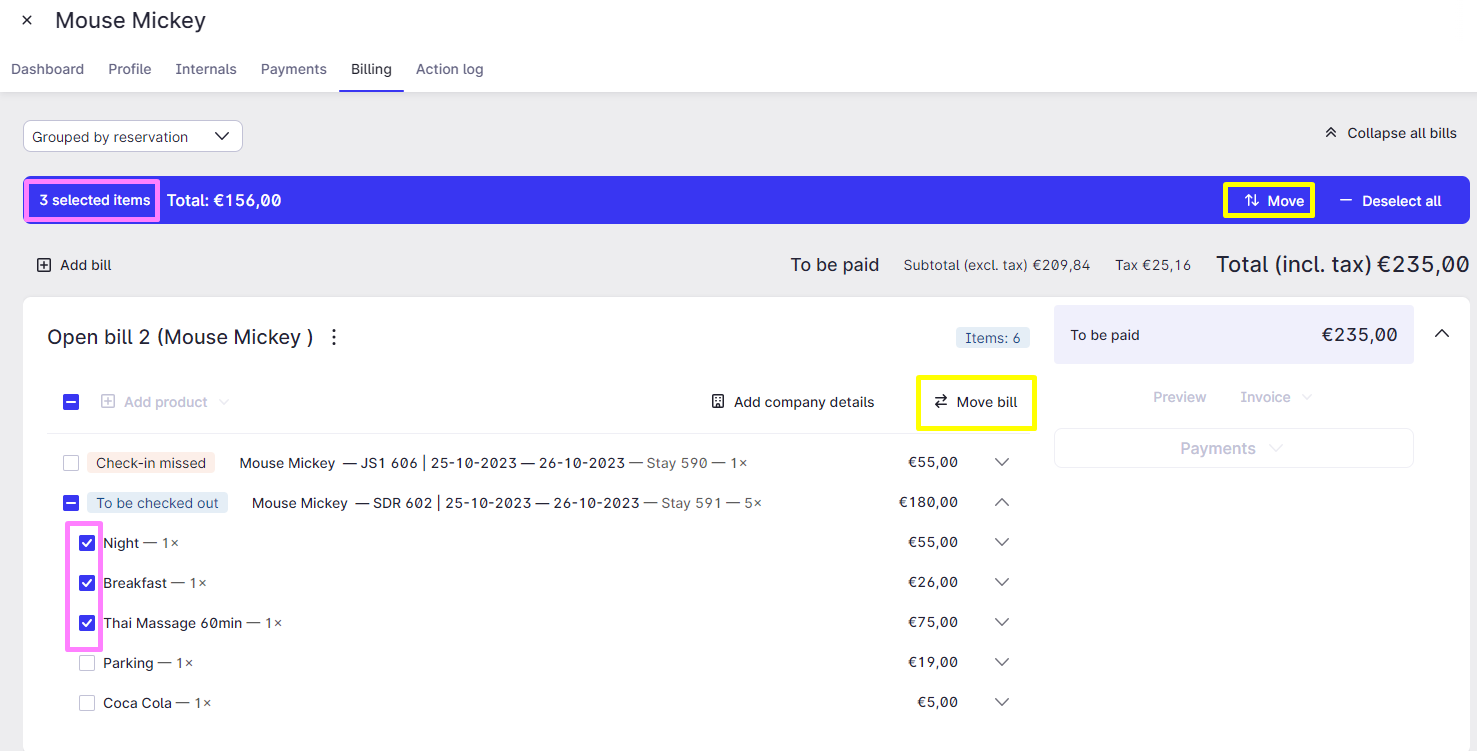
- One that same blue bar, you can find a "Move" button, once you click on it a new window appears.
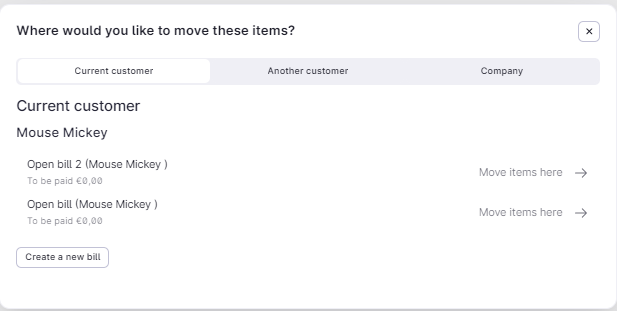
- Next step is to select the correct bill, where you want to move these and also if you wish to move these to a different customer or a company. You can also create a new bill directly from this dialogue.
👉 Move Bill:
- Now, here's where a mistake can be made. If you jump right to the "Move Bill" button on the right, the entire bill will get moved. You also get a new window, where you can select if you want to merge the bills
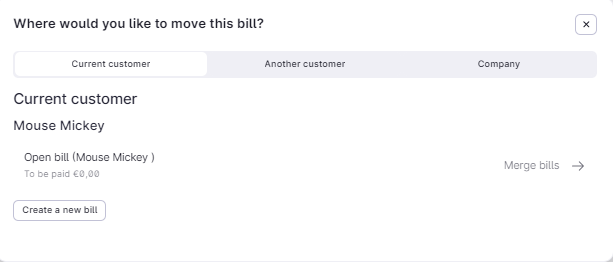
- This feature is designed to relocate the entire bill, not just individual items.
- Some of you mentioned that it seemed like the system wasn't listening and wasn't taking into consideration the selected items. But here's the deal: the "Move Bill" feature simply moves the whole bill, no matter if you selected 4 out of 8 items or any other combination.
Remember, the system's doing what it's supposed to. If you're looking to transfer only specific items, stick with "Move". It'll help you keep things organized, and if you have any questions or need more guidance, feel free to give us a shout. We're here to help you out! 🤗