Dear Mews community, 😎
In today’s topic I will show you how quickly to access all preauthorizations made in your property. 🏠
Navigate to Menu – finance – Payment card report. In options tick the box “Display preauthorizations” to view only those preauthorizations made in the selected period.
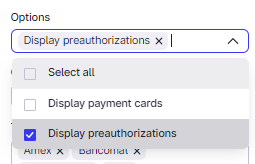
Here is the explanation on filter functions:
-
Start: Specify a start date to limit results to a specific time period.
-
End: Define an end date to narrow results to a specific time period.
-
Origin: Identifies the original payment source.
-
Gateway: Payment made either via Mews Payments or an Adyen direct account.
-
Manual: Refers to cards/preauthorizations charged manually.
-
-
Type: Choose specific card types for viewing or select "Select all" to view all results.
-
Format: Filter by the type of card used.
-
Physical: Represents a payment card physically presented or expected to be presented by the customer at a later date.
-
Virtual: Denotes a one-time payment card, often created by OTAs to pay for reservations.
-
- Display cards:
- All Cards: Displays all payment cards.
- Cards charged for tokenization: Shows only the cards invoiced by Mews for card protection and tokenization fees.
- Preauthorization state: Choose the state of the preauthorizations you want the report to list.
- Canceled: Lists canceled preauthorizations.
- Chargeable: Identifies preauthorizations ready for charging.
- Charged: Lists charged preauthorizations.
- Expired: Includes preauthorizations that couldn't be charged due to expired payment cards.
- Failed: Lists preauthorizations that couldn't be charged.
- Pending: Shows preauthorizations that have been charged but not yet finalized.
After you have selected the correct filter options, click View report to display the report.
If you've got questions or need a hand with anything else, we're here to help.
You can read more about the payment report here 👈




