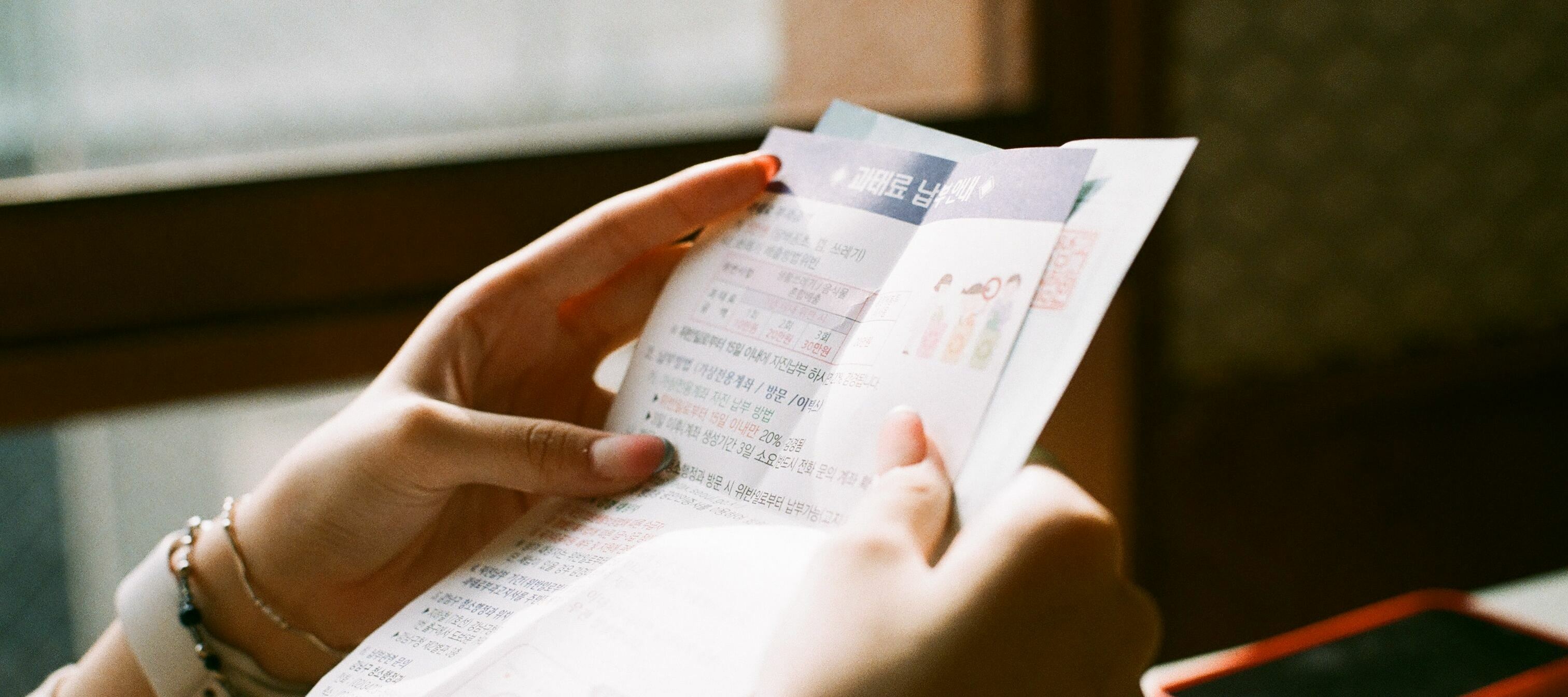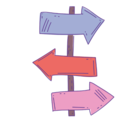In our community tip of the week, we're sharing a recent update to streamline company billing on our platform.
Previously, you had the option to "Add company details" to a billing screen, which combined guest and company information on a single bill.
Now, we have introduced a dedicated company bill feature for a more organized billing process. Here's how it works:
- Proper Company Bill: With the recent changes, a company bill only contains company details in the top part of the bill. To create a proper company bill, move the entire bill to the company profile. This ensures that only the company's information is displayed.

- Guest Bill with Company Attached: In the past, attaching a company to a bill also included guest information, which was referred to as a company bill. However, this has now been refined. If you attach a company to a bill but still have guest details on it, the system will notify you that it's not a company bill. This is a guest bill with the company attached.

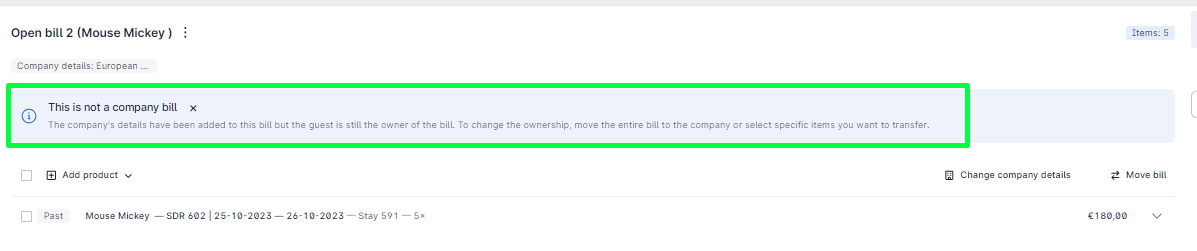
To make the most of this feature, you have two options:
- Move to Company Profile: If you want a company bill, move the entire bill to the company profile and close it there.
- Close on Guest: If you prefer to have guest details on the bill, simply close it on the guest profile.
For more detailed information and FAQs on company billing, please visit this link.