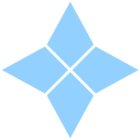Hello Mews community! 😎
As many of you continue your journey with the Mews Terminal 2.0, we want to make sure your experience is as smooth as possible. Based on recurring questions, we're here to provide clear instructions.
This post offers a quick guide to address common queries and ensure seamless interactions with your Mews Terminal 2.0.
Section 1: A Visual Guide to Your Terminal 👀
To better understand the Mews Terminal 2.0, take a look at this image:
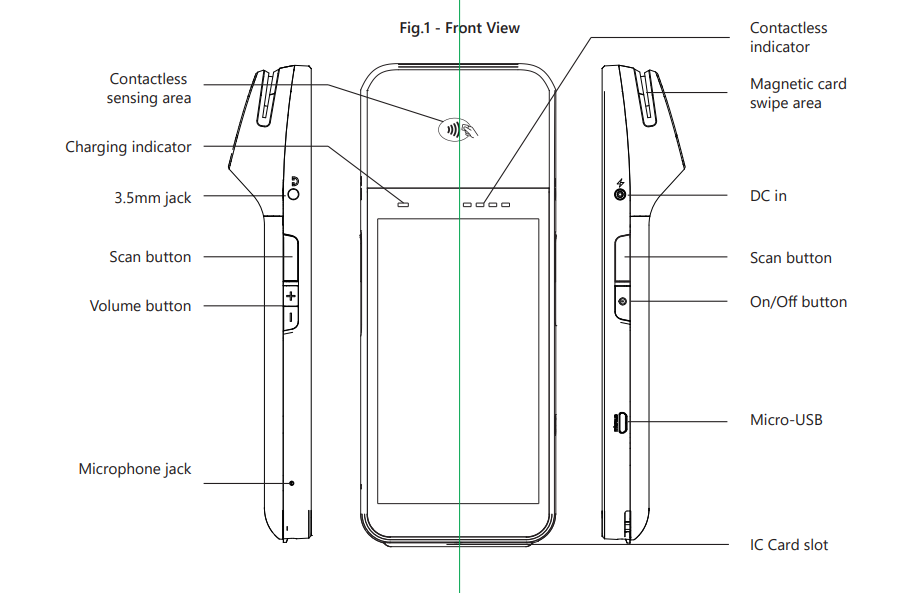
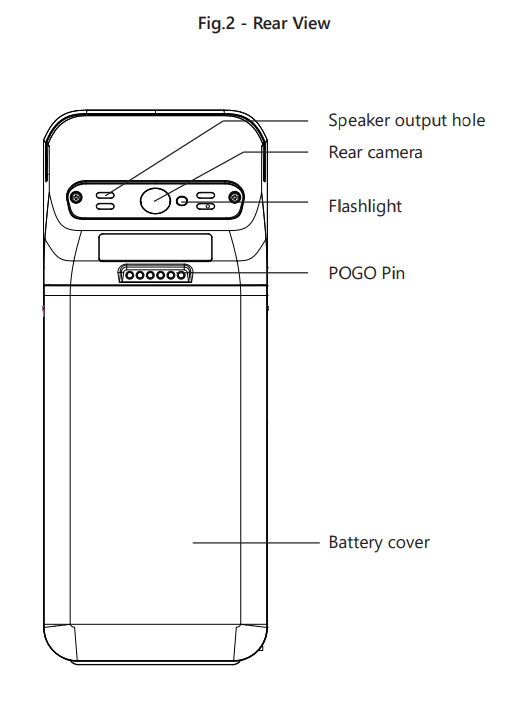
Section 2: Setting Up Your Terminal 💳
To start using your Mews Terminal 2.0, follow these simple steps:
Open the battery compartment by pushing and sliding the battery door button.
Place the rechargeable battery inside, ensuring it's aligned correctly.
Lock the battery cover to secure everything in place.
Before you begin, charge the battery using a USB DC cable connected to a power source.
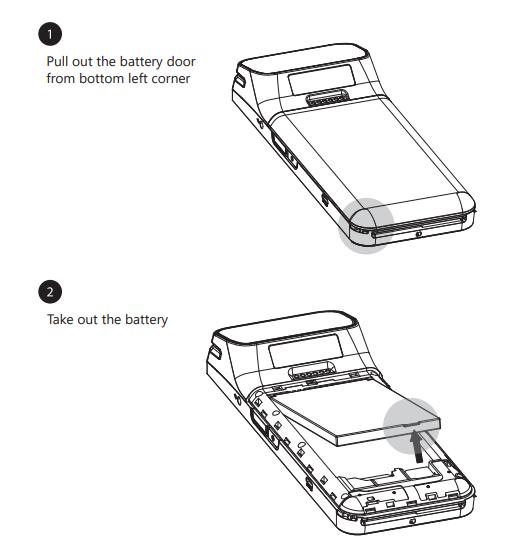
Section 3: Troubleshooting 🛠️
Encountering issues? Don't worry, we've got you covered! Here are some solutions for common hiccups you might encounter while using your Mews Terminal 2.0:
Device Can't Read Your Card Successfully:
- Ensure the device has power and is connected properly.
- Follow the application's instructions for swiping or inserting the card.
- Check for any obstacles in the card slots.
- Make sure the card's magstripe or chip faces the right direction when swiping or inserting.
- Maintain a constant speed while swiping or inserting the card.
Device Can't Read Your Card Successfully through NFC:
- Confirm if your card supports NFC payment.
- Place your card within 4 cm of the NFC marking.
- Remove your NFC payment card from your wallet or purse to avoid interference.
Device Has No Response:
- Verify that the rechargeable battery is properly inserted.
- Check if the device is fully charged.
- Try restarting the device for a fresh attempt.
Device Is Frozen:
- Hold the power button for 6 seconds to initiate a restart.
If you continue to face challenges, reach out to our support team at support@mews.com . They're here to assist you in resolving any issues and ensuring your Mews Terminal 2.0 experience remains hassle-free. ⚡
More information can be found in our help guides: