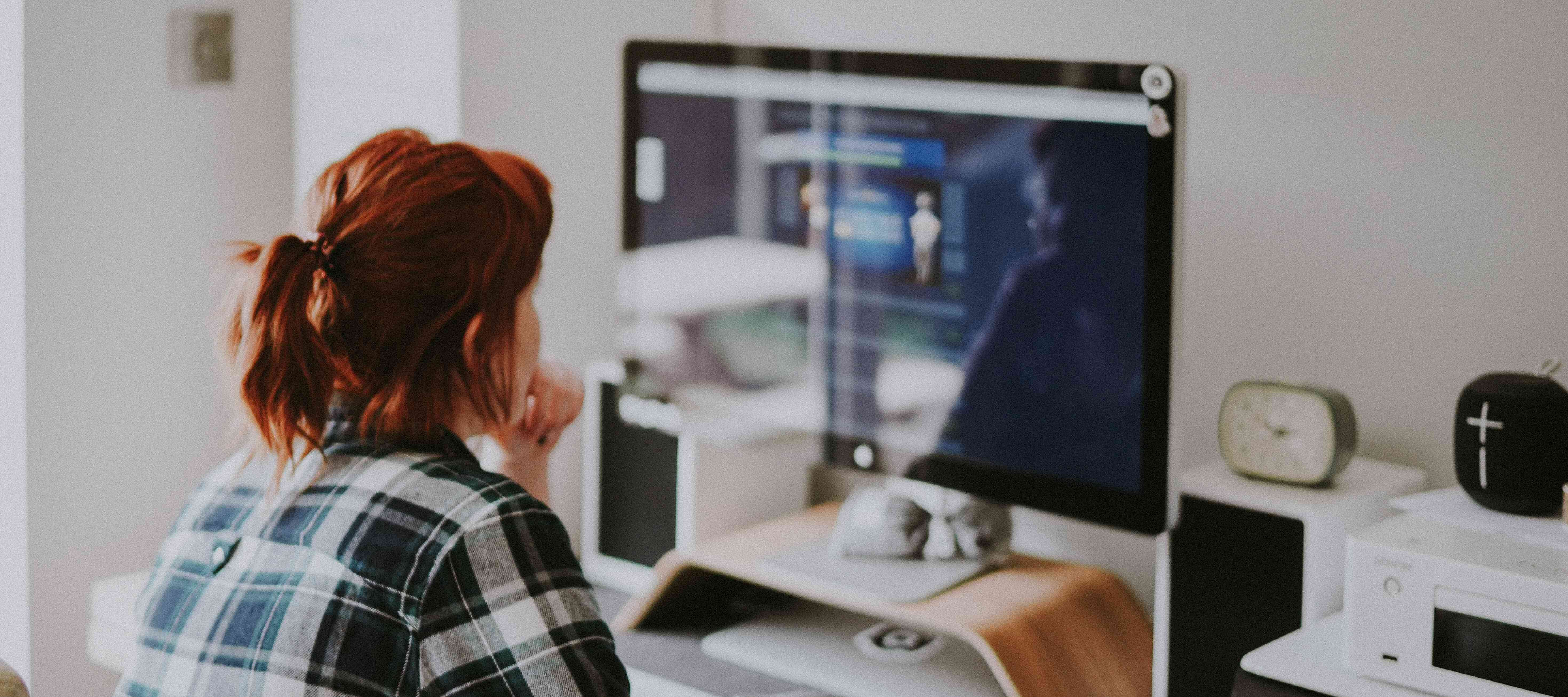If you have parent rooms configured in Mews—dormitory rooms with beds, or apartments with bedrooms—your reports will provide you data that requires careful navigation. My foremost advice is to categorize rooms and parent-rooms differently (check this out Using the various Space types in Mews) For instance, we distinguish between rooms and apartments, where apartments serve as parent rooms containing two standard rooms within. This differentiation allows us to segregate data in our Manager Report, providing distinct insights for rooms and apartments.
If help is required with configuring your parent rooms, please refer to this help article for additional information. How to set up a Parent room?
1. Assign Different Space Types
Start by assigning different space types to rooms and parent-rooms (navigate to Settings -> Services -> Stay -> Room Categories). For instance, consider categorizing rooms and apartments separately, with apartments representing the parent room containing multiple standard rooms. This segregation enables Manager reports to display data distinctly for rooms and apartments.
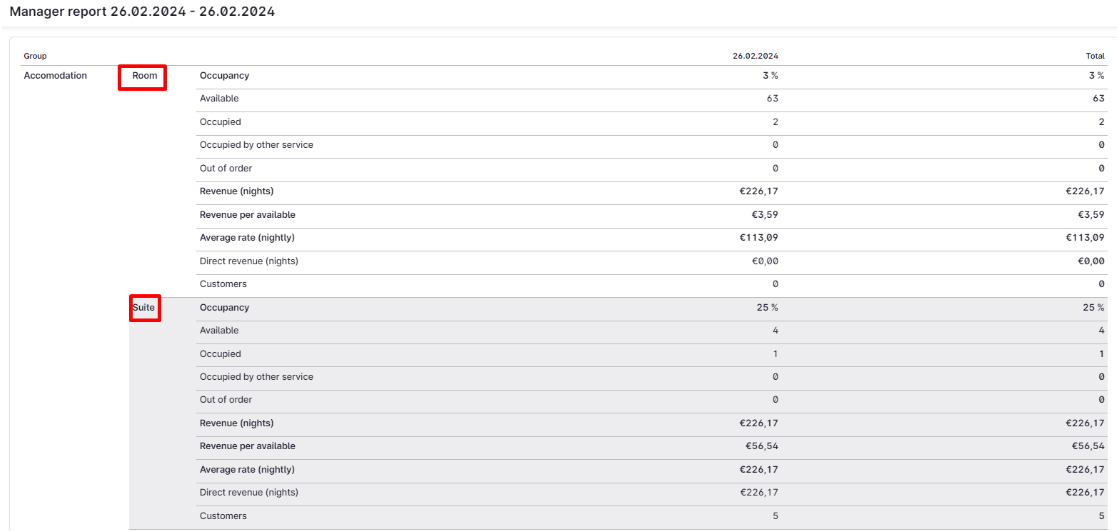
2. Understanding Occupancy Data
When viewing Manager reports, you'll notice separate sections for standard rooms and apartments. For instance, if an apartment (a parent room) consisting of two adjacent standard rooms is booked, the report will reflect this as one occupied apartment and simultaneously as two occupied rooms.
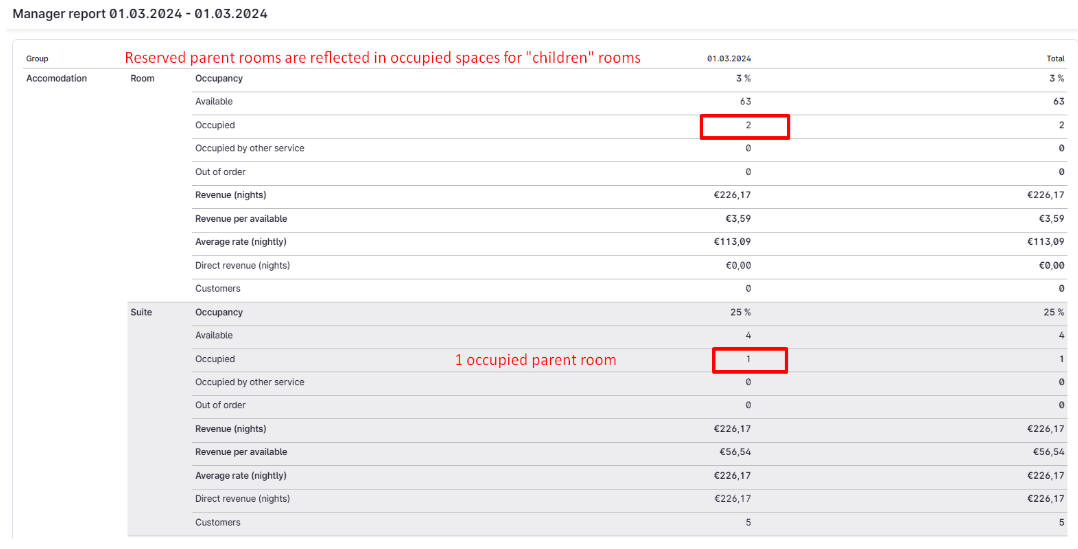
3. Revenue Analysis
Revenue analysis requires a nuanced approach. Revenue generated from bookings in apartments will be listed under direct revenue for apartments, reflecting the income specifically from these rooms. Conversely, revenue from standard rooms won't appear under direct revenue for apartments. To calculate total revenue accurately, combine direct revenue nights from apartments with direct revenue nights from rooms.
Revenue (nights) for rooms encompasses the total revenue from both rooms and apartment sales, while Revenue (nights) for apartments focuses solely on revenue derived from apartment bookings.
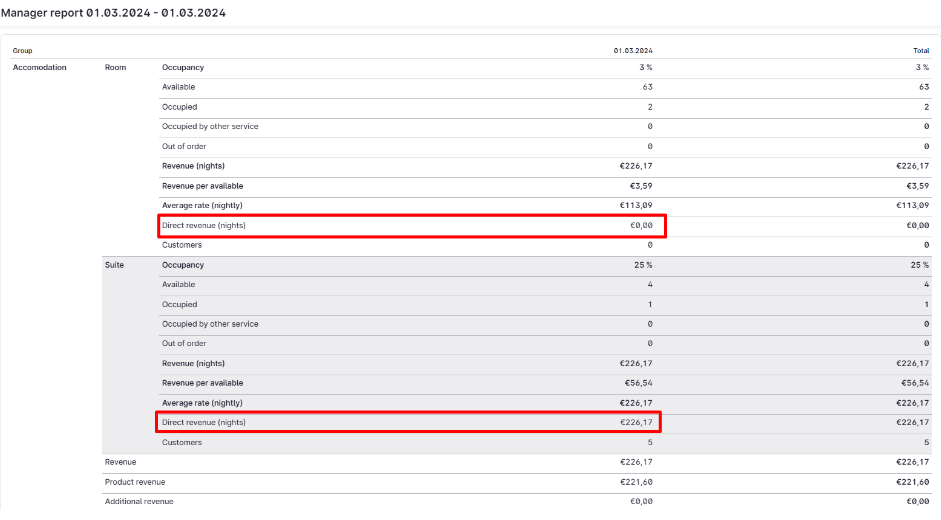
This article from Mews details the components of the Manager report, providing insights into understanding how to interpret it effectively. Be sure to explore it for guidance on navigating the Manager Report.- The Manager report
4. Calculating ADR
As a helpful tip, to calculate your ADR, navigate to the accounting report and select the desired time interval for tracking. If you wish to extract data for an entire month, specify the start as the first day of the month at 00:00 and the end as the first day of the next month at 00:00. For instance, from 01.10.2023 00:00 to 01.11.2023 00:00 to gather monthly data for October 2023. Apply filters to Type – consumed and group the report by Service. Expand your bookable service for rooms & apartments (e.g., Stay) and focus on posting - Night. Your total amount, divided by the count of nights, will provide the ADR.
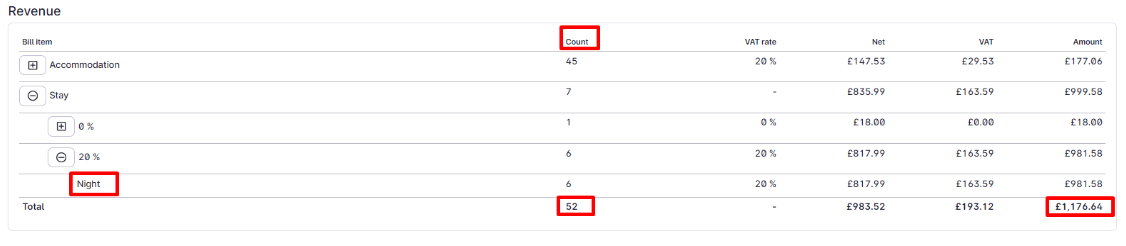
If you're interested in gaining a deeper understanding of Accounting Reports in general, we encourage you to refer to our comprehensive help article - The Accounting report
5. Let’s wrap it up
Understanding Manager report for properties with parent rooms in Mews requires careful categorization and interpretation. By assigning different space types to rooms and parent-rooms, segregating occupancy data, analyzing revenue accurately, and calculating ADR with precision, property managers can gain valuable insights and make informed decisions to optimize operations and maximize revenue. Implementing these strategies ensures efficient navigation of data and facilitates better management of both rooms and "parent” rooms within the property.