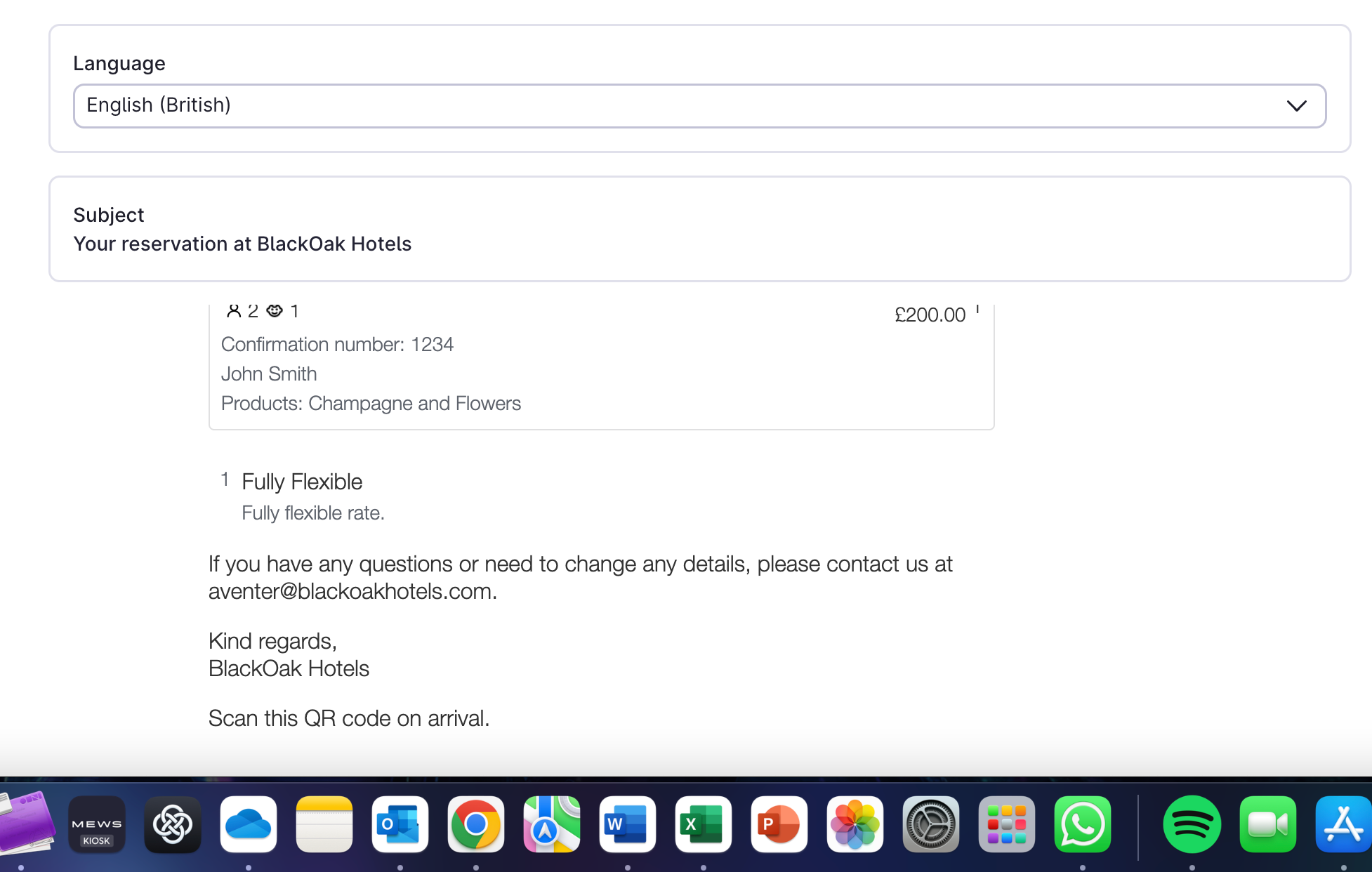Hi There,
I am trying to add QR placeholder to other default mail templates, it adds the blurb “ Scan this QR code on arrival” but the QR code does not show on the preview? Any help on this? This would be applicable to all default mail templates as an example. not the ones already preset e.g. before start etc..
<p style='margin-top:0'>Scan this QR code on arrival.</p>{qrCode}
<p>Dear {titlePrefix} {name},</p><p>Thank you for booking with {enterpriseName}! You can find a summary of the reservation details below:</p><div style='border-radius:4px;background:#ecf3fe;margin:0 -8px;padding:8px 8px 0 8px'>{summaryHtml}</div>{reservationDetailsHtml}<p>If you have any questions or need to change any details, please contact us at {enterpriseEmail}.</p><p>Kind regards,<br/>{enterpriseName}<p style='margin-top:0'>Scan this QR code on arrival.</p>{qrCode}