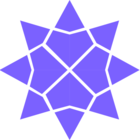In our fast-paced digital world, we're always looking for ways to save time and make our online experiences smoother. But did you know that there's a nifty little feature that many users are unaware of? It's the Personal Identification Number (PIN) login option, and it can make your life a whole lot easier.
In this article, we'll show you how to set it up, giving you faster access to your accounts with just a few taps. 😎✅
-
Access Your Profile: First things first, log in to your account. Then, look for the user icon at the top right corner of the screen and click on it. This is your gateway to account settings.
-
Profile, Please: Find the "Profile" option in the dropdown menu that appears after clicking on the user icon. Click on it, and you'll be taken to your account profile.
-
Unlock with PIN: Now, here's the cool part. On your profile page, you'll see different sections. Look for the one labeled "Security" and give it a click. This is where the magic happens.
-
Edit Your PIN Settings: Within the "Security" section, scroll down until you find "Unlock with PIN." Hit that "Edit" button, and you're on your way.
-
Follow the Breadcrumbs: The on-screen instructions will guide you through the process. You might be asked for your current password and then prompted to choose a new PIN. Make it something easy to remember but hard for others to guess.
-
Enable the PIN: After you've picked your new PIN and followed the steps, you'll see an option to enable it. Click on "Enable unlock with PIN," and you're all set.
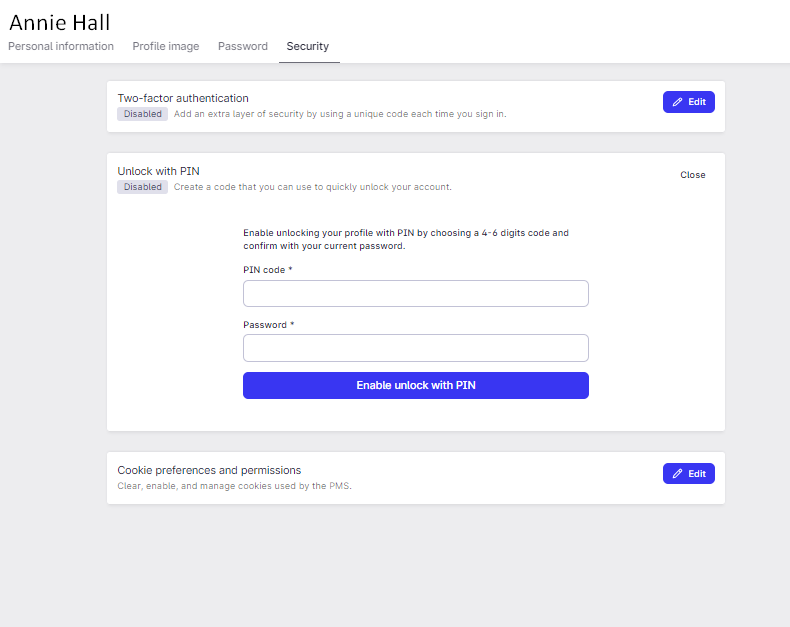
Setting up a PIN for your account is one of those little-known secrets that can save you time and hassle. Follow our simple steps, and you'll be unlocking your account with ease. It's time to unlock the power of the PIN and enjoy a faster, smoother online experience. Give it a try today! 🌟