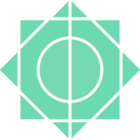I need to control my payments received per month. That is, matching payments to invoices. How to do it?
The amount received each month does not correspond exactly to the invoices paid for the month because there are also deposits for future stays.
I need to follow up on a monthly basis.
Can you help :) ?