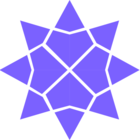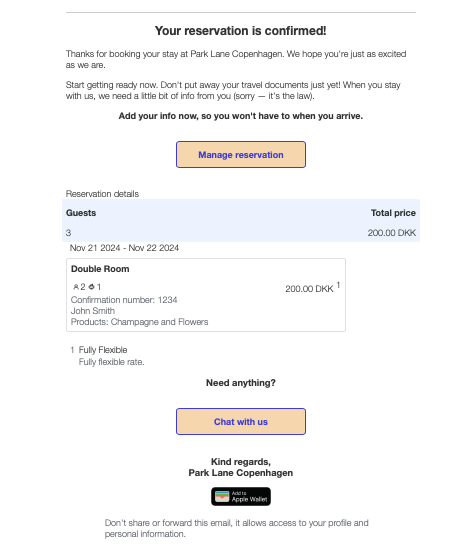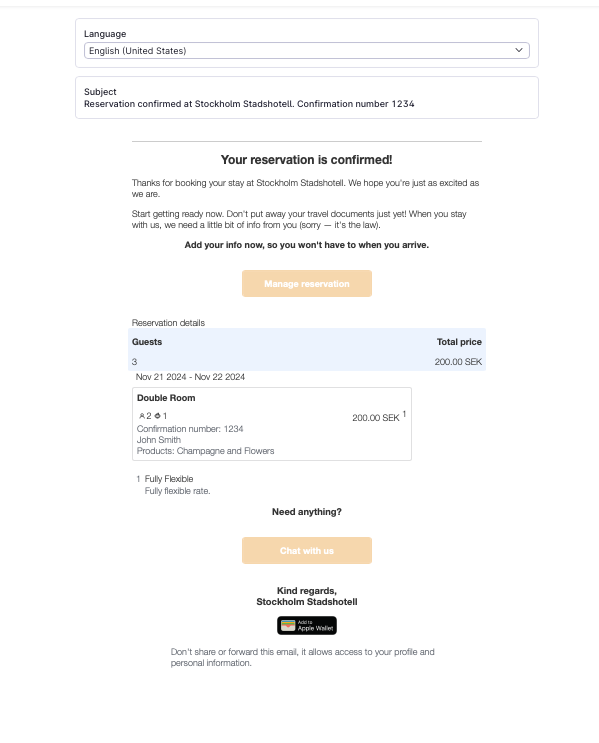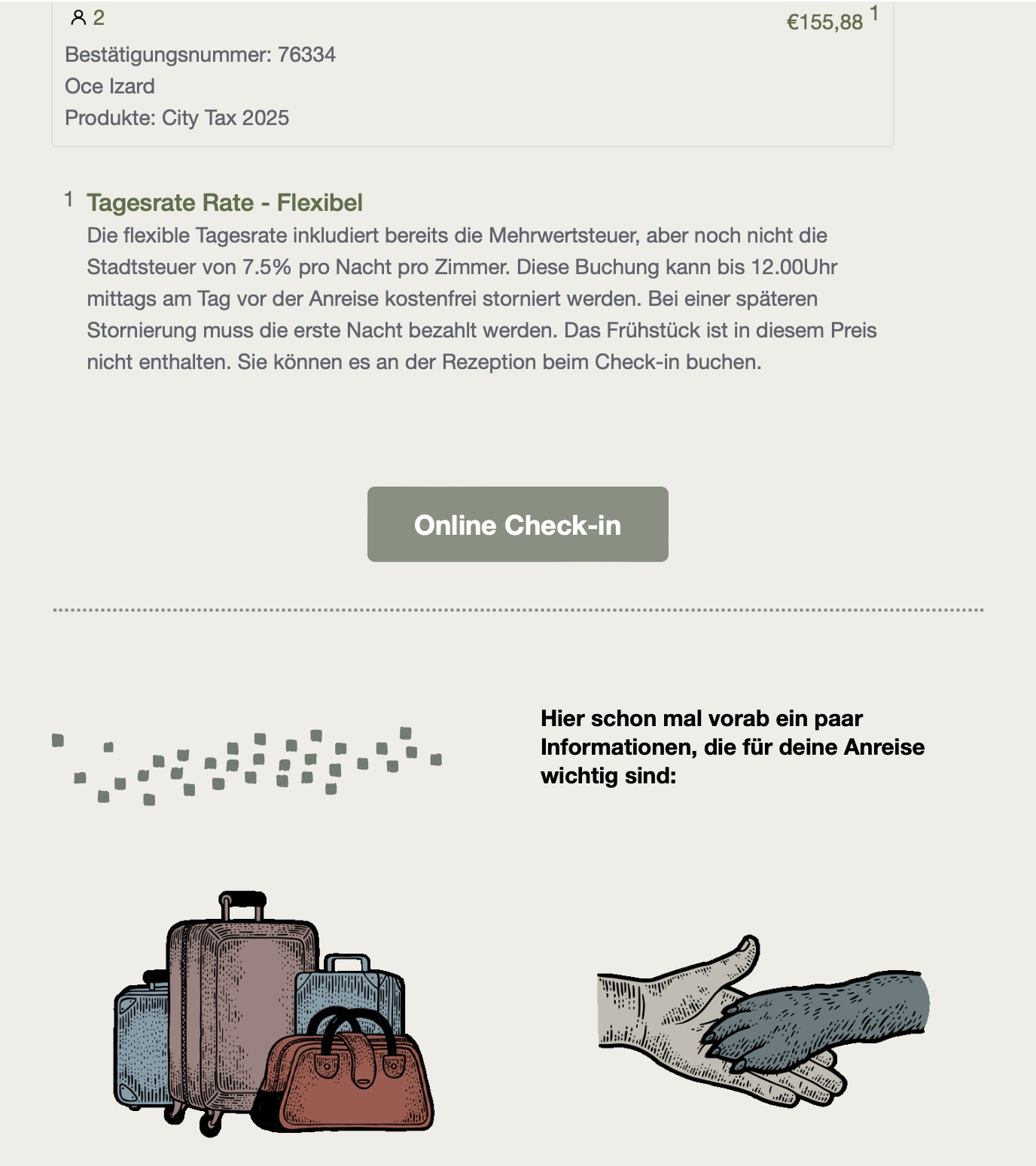Hello Community,
I am reaching out regarding two issues with my booking confirmation email for a hotel, created through Beefree and integrated into Mews.
-
Button Display:
- When I insert a button with the
{signInLink}placeholder, the button appears in blue by default on Mews, despite the background colour I set in Beefree. - I would like to know how to force the button’s colour in the HTML code so that it displays correctly.
- When I insert a button with the
-
Header Logo:
- A default logo appears in the header on all emails in Mews. I am unable to remove it to personalise or replace it.
Thank you in advance for your assistance with these points.
Best regards,
Océane